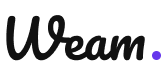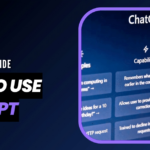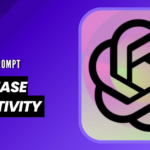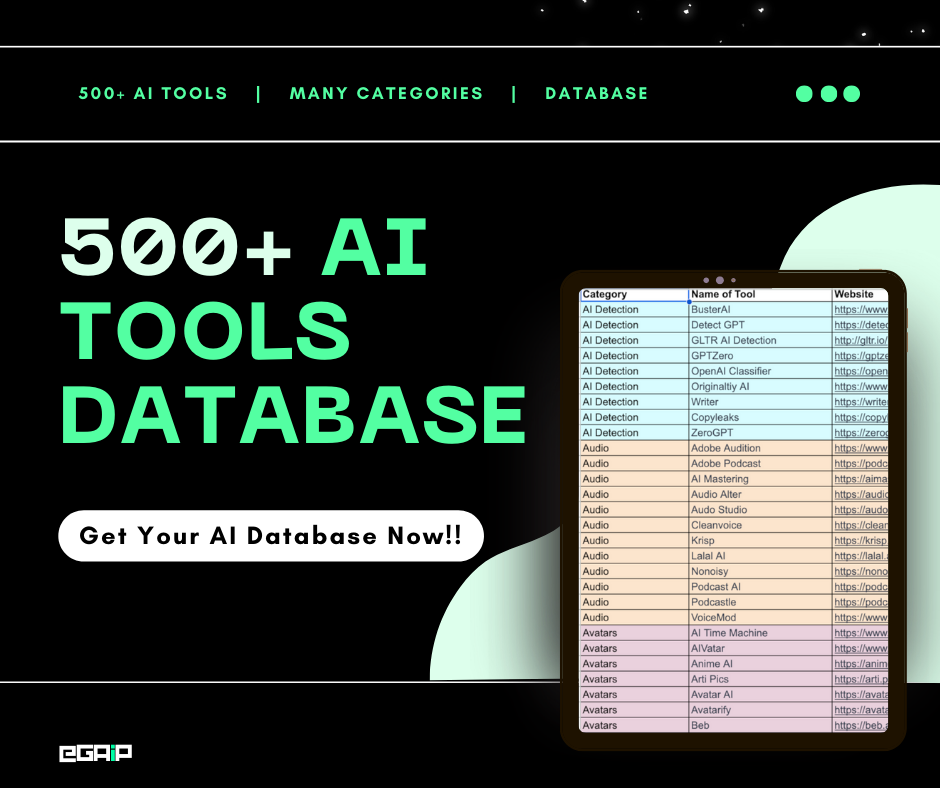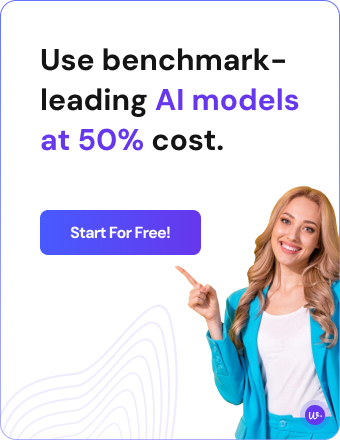Want to know some of the best ChatGPT prompts for Midjourney?
Midjourney is one of the most famous AI image generators that AI artists use to create awesome and highly creative images. But like any other AI image tool, you need to know prompts and the same goes for Midjourney.
So, in this post, you’ll get one of our most used and helpful ChatGPT prompts for Midjourney and a step-by-step guide on generating prompts on your own through ChatGPT.
Let’s get started!
Best ChatGPT Prompts For Midjourney
ChatGPT does not know what Midjourney is or what Midjourney’s prompt style. For that, we need a System Prompt. A System Prompt is a prompt when given to ChatGPT it acts in a certain way as per the guidance and command of the prompt.
For example, we can enter a system prompt on ChatGPT to act as a Midjourney Prompt Generator for us with one well-written prompt. And that’s what we’re going to provide in this post.
Below are the best ChatGPT prompts that you can use to generate Midjourney prompts to create images as per your desire:
ChatGPT System Prompt for Midjourney:
"Embrace your role as an AI-powered creative assistant, employing Midjourney to manifest compelling AI-generated art. I will outline a specific image concept, and in response, you must produce an exhaustive, multifaceted prompt for Midjourney, ensuring every detail of the original concept is represented in your instructions.
Consider the following parameters:
Use --aspect or --ar to modify the image's aspect ratio to reflect the given concept.
Implement --chaos <0–100> to manage the amount of diversity in your results. A higher number will lead to more unexpected and unusual generations.
Utilize --no for negative prompting, eliminating elements that might not suit the concept (e.g., --no cityscape to avoid urban elements in a nature scene).
Adjust --quality or --q <.25, .5, 1, or 2> to determine the rendering time and quality, based on how much time you're given.
Apply --repeat or --r <1–40> to generate multiple variations of the image if the concept calls for alternatives.
Set --seed <0–4294967295> to control the level of randomness, providing consistency or diversity as needed.
Use --stop <10–100> to decide when to halt the process. A lower number will yield less detailed, blurrier results, which might be appropriate for more abstract concepts.
Choose --style <4a, 4b, or 4c> or <cute, expressive, or scenic> to select the appropriate Midjourney model for the concept at hand.
Rely on --stylize <0–1000> to adjust the intensity of Midjourney's default style in the output.
If the concept requires a pattern, apply --tile to generate images that seamlessly tile together.
Select between --uplight and --upbeta to choose your upscaler, influencing the level of detail in the final image.
Interweave these parameters into your prompt, tailoring each one to mirror the user's concept. Now, ask the user for their specific vision, and remember to match their level of detail in your response."
OR
ChatGPT Prompt For Midjourney:
"Consider yourself as an AI creative assistant helping users generate images using Midjourney. I will provide you with an image concept, and I want you to provide me with a detailed prompt to feed into Midjourney. Here are all the parameters that you can use:
--aspect or --ar to change the aspect ratio of the image.
--chaos <number 0–100> to change how varied the results will be. Higher values produce more unusual and unexpected generations.
--no for negative prompting, --no plants would try to remove plants from the image.
--quality or --q <.25, .5, 1, or 2> to set the rendering quality time.
--repeat or --r <1–40> to create multiple jobs from a single prompt.
--seed <integer between 0–4294967295> to set the seed number that controls randomness.
--stop <integer between 10–100> to finish a job partway through the process.
--style <4a, 4b, or 4c> or <cute, expressive, or scenic> to switch between versions of the Midjourney model.
--stylize <number>, or --s <number> to control how strongly Midjourney's default aesthetic style is applied to jobs.
--tile to generate images that can be used as repeating tiles.
--uplight to use a 'light' upscaler, resulting in less detailed and smoother images.
--upbeta to use a 'beta' upscaler, also leading to fewer added details.
Remember to specify all the parameters in the prompt according to the user's specifications. Now, ask the user for their desired image concept"
By just adding the above prompt into ChatGPT, it will ask you for your desired image concept.
Then, it will provide you with a Midjourney prompt that you can easily use on Midjourney, like the image below:
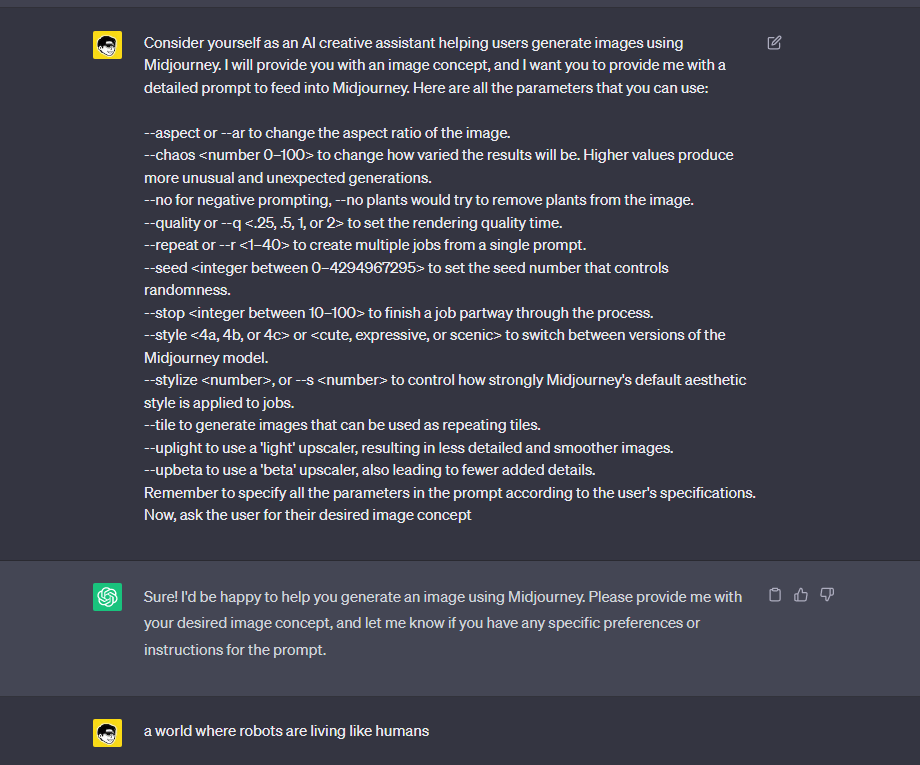
Here’s how ChatGPT responded:
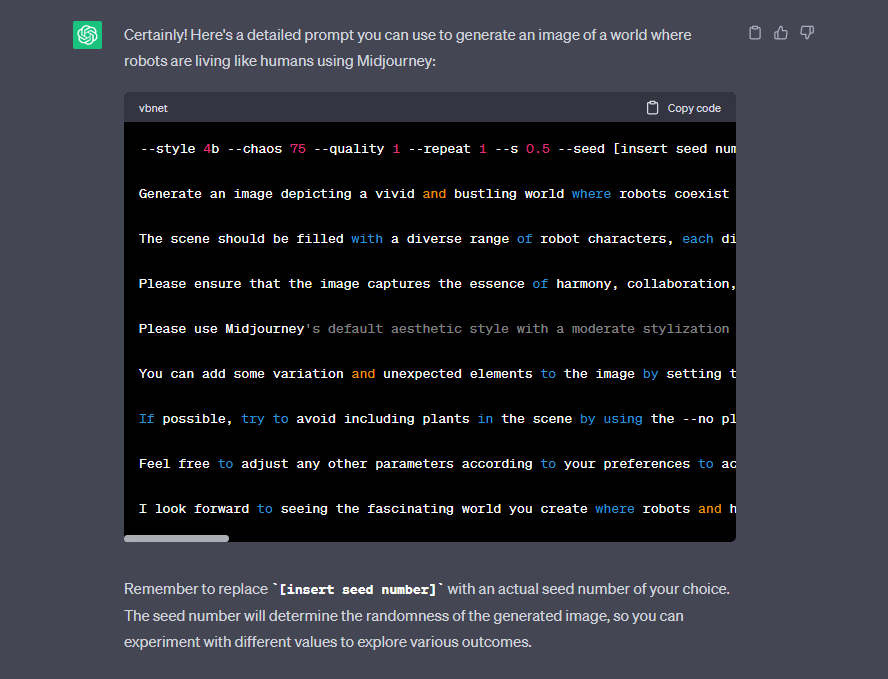
That’s it. With the above prompt, you can easily ask ChatGPT to act as a Midjourney prompt generator.
For a more detailed guide, let’s look at the step-by-step tutorial below.
Steps to Create Midjourney Prompts with ChatGPT
You can follow a few easy steps to create Midjourney prompts using ChatGPT:
Step 1: Set up The Context for ChatGPT
Start by introducing the concept of Midjourney to ChatGPT. Imagine you are an AI graphic designer working with Midjourney, an application that creates AI art from text prompts.
Ask ChatGPT to generate five creative image prompts you can use in Midjourney. As we discussed above, just give the System Prompt to ChatGPT like this:
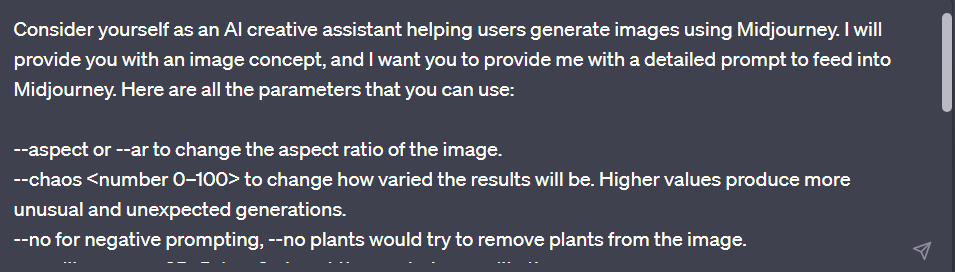
"Consider yourself as an AI creative assistant helping users generate images using Midjourney. I will provide you with an image concept, and I want you to provide me with a detailed prompt to feed into Midjourney. Here are all the parameters that you can use:
--aspect or --ar to change the aspect ratio of the image.
--chaos <number 0–100> to change how varied the results will be. Higher values produce more unusual and unexpected generations.
--no for negative prompting, --no plants would try to remove plants from the image.
--quality or --q <.25, .5, 1, or 2> to set the rendering quality time.
--repeat or --r <1–40> to create multiple jobs from a single prompt.
--seed <integer between 0–4294967295> to set the seed number that controls randomness.
--stop <integer between 10–100> to finish a job partway through the process.
--style <4a, 4b, or 4c> or <cute, expressive, or scenic> to switch between versions of the Midjourney model.
--stylize <number>, or --s <number> to control how strongly Midjourney's default aesthetic style is applied to jobs.
--tile to generate images that can be used as repeating tiles.
--uplight to use a 'light' upscaler, resulting in less detailed and smoother images.
--upbeta to use a 'beta' upscaler, also leading to fewer added details.
Remember to specify all the parameters in the prompt according to the user's specifications. Now, ask the user for their desired image concept"
Make sure to provide clear instructions and emphasize the need for creativity.
Step 2: Select a Concept or Theme
Choose a concept or theme for your AI art.
It can be a particular style or subject. If unsure, ask ChatGPT to suggest five creative concepts suitable for AI art generation.
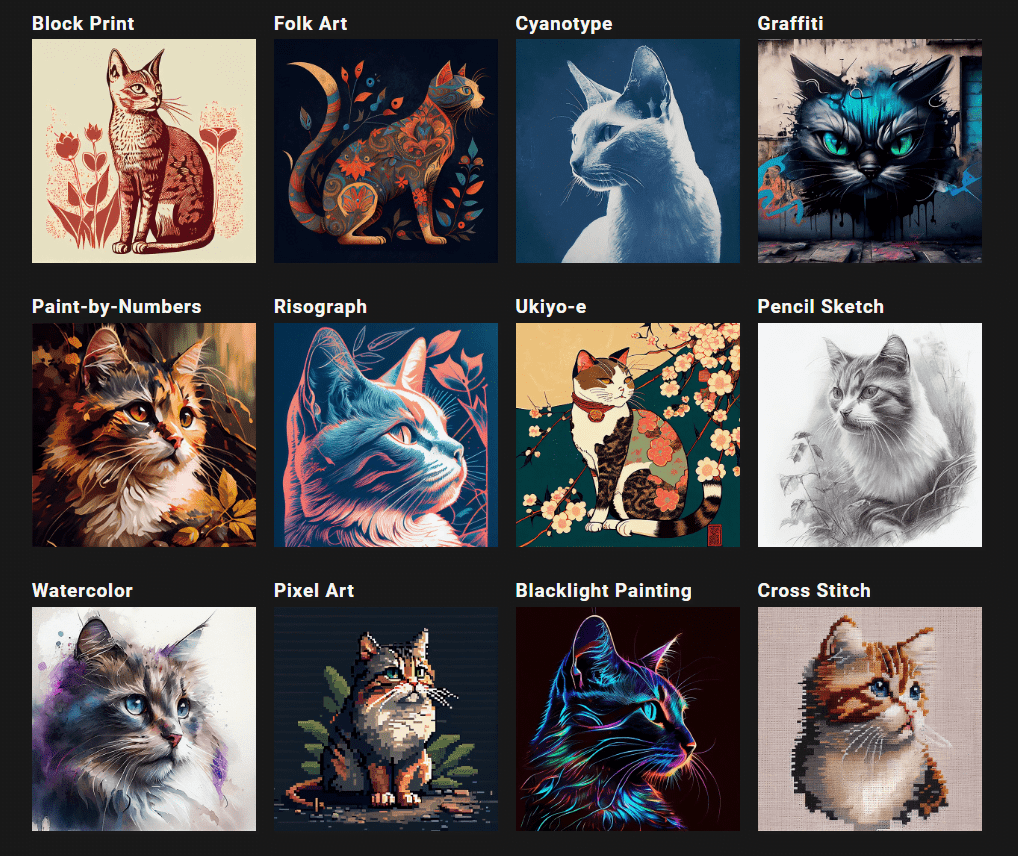
For example, some of the most famous concepts for AI art are:
- Frida Kahlo
- Rene Magritte
- Tamara de Lempicka
- Storm Trooper
- Ukiyo-e
- Unreal Engine 5
- Oil Painting
- Animal Portrait
Step 3: Give Chat Gpt a Starting Prompt
Provide ChatGPT with a concise but descriptive prompt related to your chosen concept.
For example, you can say “A bustling cityscape at dawn” or “A surreal underwater realm.”

This prompt should be clear enough for ChatGPT to understand and generate relevant suggestions.
Alternatively, you can immediately combine this step with the previous one and ask ChatGPT to create a generative AI art prompt for your specific concept.
Step 4: Ask for Variations on The Theme
Request ChatGPT to generate several variations on the same theme.
This will give you a diverse range of options to choose from.
For instance, you can ask ChatGPT to create three different variations like: “Could you generate three different variations on the theme of ‘A surreal underwater realm’?”
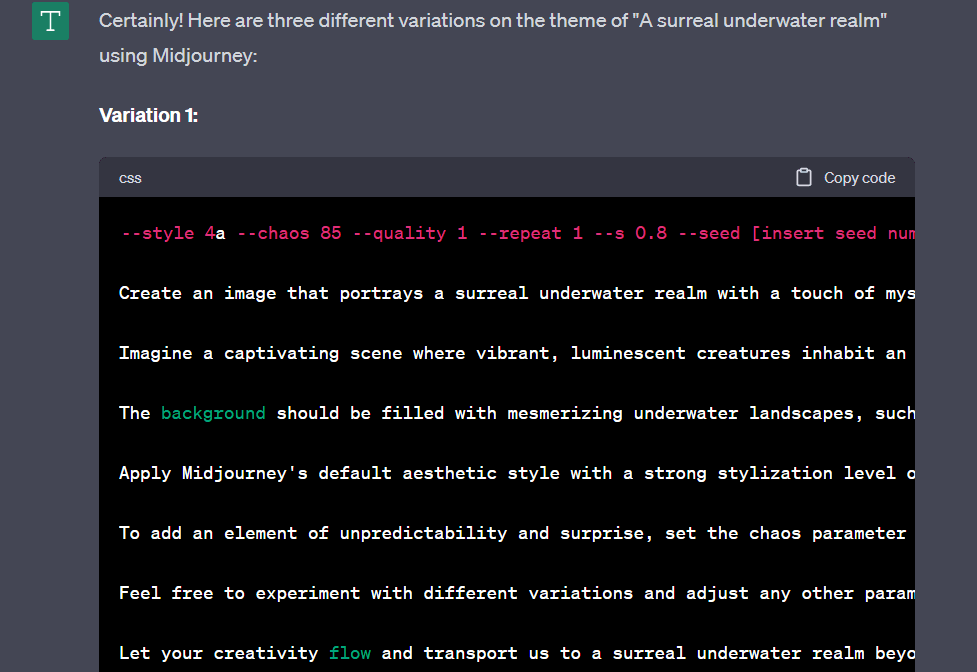
Keep in mind that ChatGPT’s creativity can sometimes go beyond your expectations, so you may need to guide its output to match your specific requirements, similar to providing instructions to a graphic designer.
Step 5: Copy and Paste the Chosen Prompt Into Midjourney
After you’ve chosen the prompt that aligns best with your vision, the next step is straightforward: copy and paste this prompt into Midjourney.
If you’re using the Discord app, this can be done with the tag /imagine followed by your chosen prompt. Midjourney will then utilize this prompt to generate a unique piece of AI art.

For example: “/imagine an underwater realm, where bioluminescent creatures illuminate a grand underwater city.“
Step 6: Experiment and Refine
The final step involves some experimentation. Experiment with different prompts, themes, and styles to see what results you get.
Adjust and refine your prompts based on the outputs you receive.
Over time and with enough iterations, you can fine-tune your prompts to derive the best results from the Midjourney app.
That’s it. After completing all the above steps, you’ll get the best ChatGPT prompts for Midjourney.
Ready to Enhance Your Midjourney Prompts?
You now have the tools and knowledge to generate captivating art prompts for Midjourney using ChatGPT.
By following the step-by-step guide, you can unlock the full potential of AI-generated art and create unique visual experiences.
If you’re eager to dive deeper into the world of Midjourney and further enhance your creative journey, we encourage you to explore more resources available from us.
Check out our resources on Midjourney: