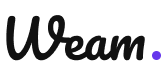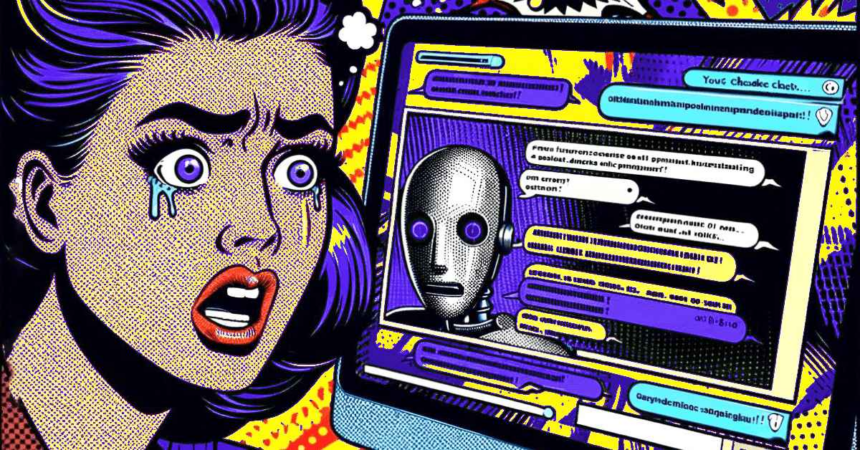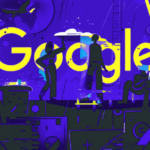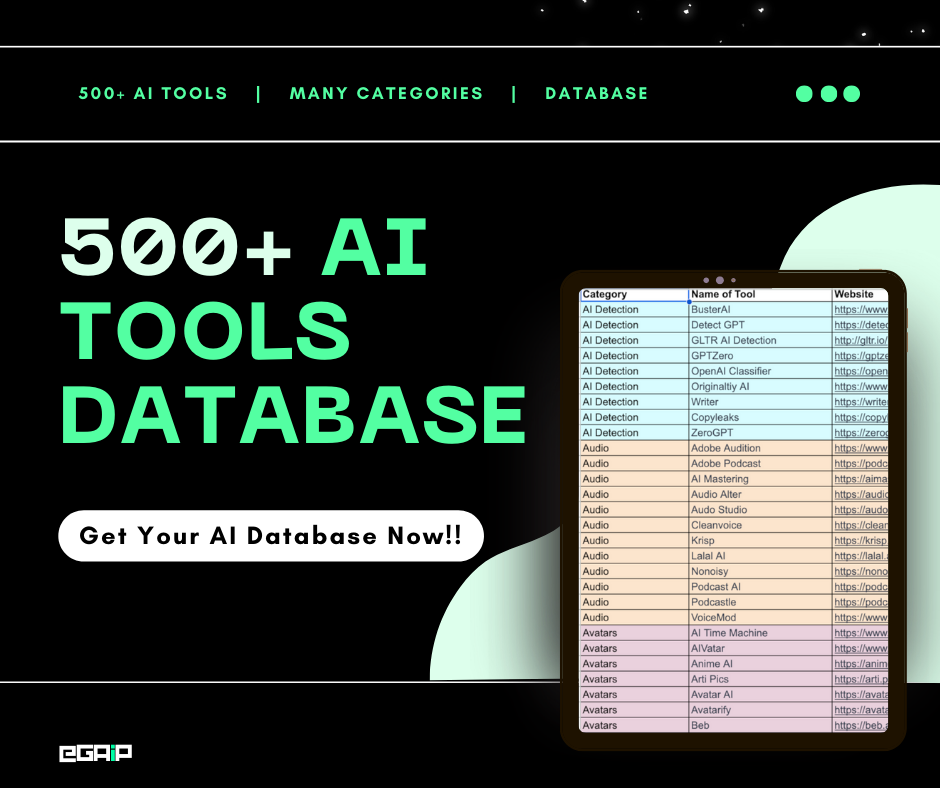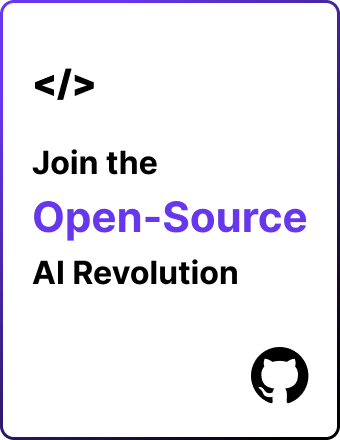Are you encountering the “Character AI Rate Exceeded” error and unable to continue conversing with Character.ai?
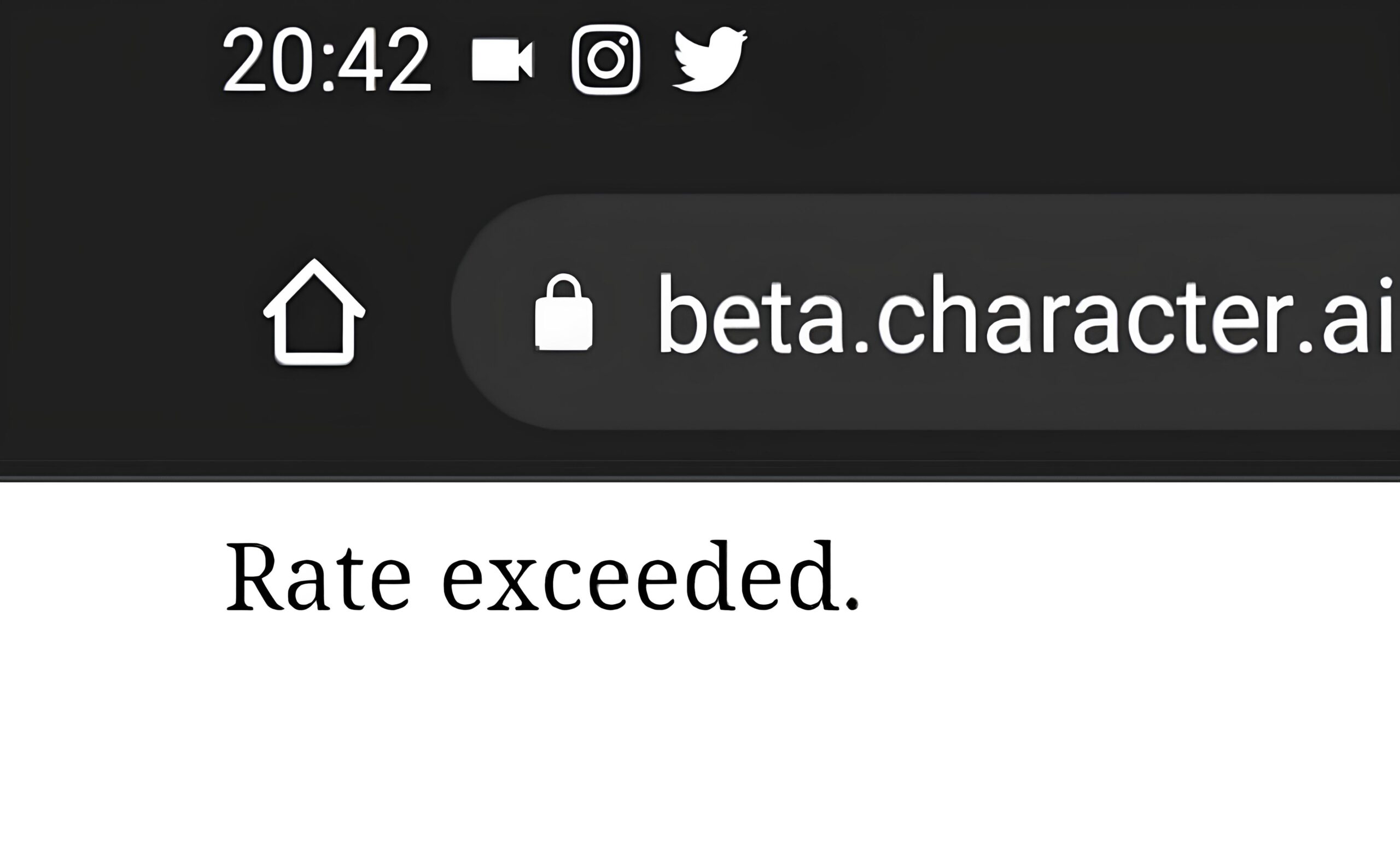
This common issue arises when Character AI’s servers are overwhelmed by a surge in user requests, effectively hitting a bottleneck that prevents further interactions. The main reasons are high user traffic, server glitches, and maintenance tasks.
But don’t worry. In this post, we will provide you with practical solutions to get back to chatting with your AI characters without interruption.
Why You Might See a “Rate Exceeded” Error
“Rate Exceeded” errors in Character AI can happen for a few reasons. Let’s look at them simply:
- High Traffic: In Character AI, the server’s processing limits are outstripped by the volume of requests, leading to the error.
- Server Downtime: Increased global requests leading to server failure and following errors.
- Multiple User Requests: Security measures within Character AI aim to prevent abuse by limiting the number of requests a user can make in a given timeframe.
There can be other reasons behind the Character AI rate exceeding error, but to fix them, you need to follow a few simple steps.
How to Character AI Rate Exceeded Error
Step 1: Wait for Server Availability
First and most basic solution: give it some time.
Waiting is the best first step if the server is busy or down for maintenance. Once the server can handle more requests, you can try again.
Step 2: Log Out and Log In
Now, if the waiting doesn’t work, it’s better to simply log out and log back into your account. This can fix the issue.
Go to the Character AI homepage and find your avatar icon.
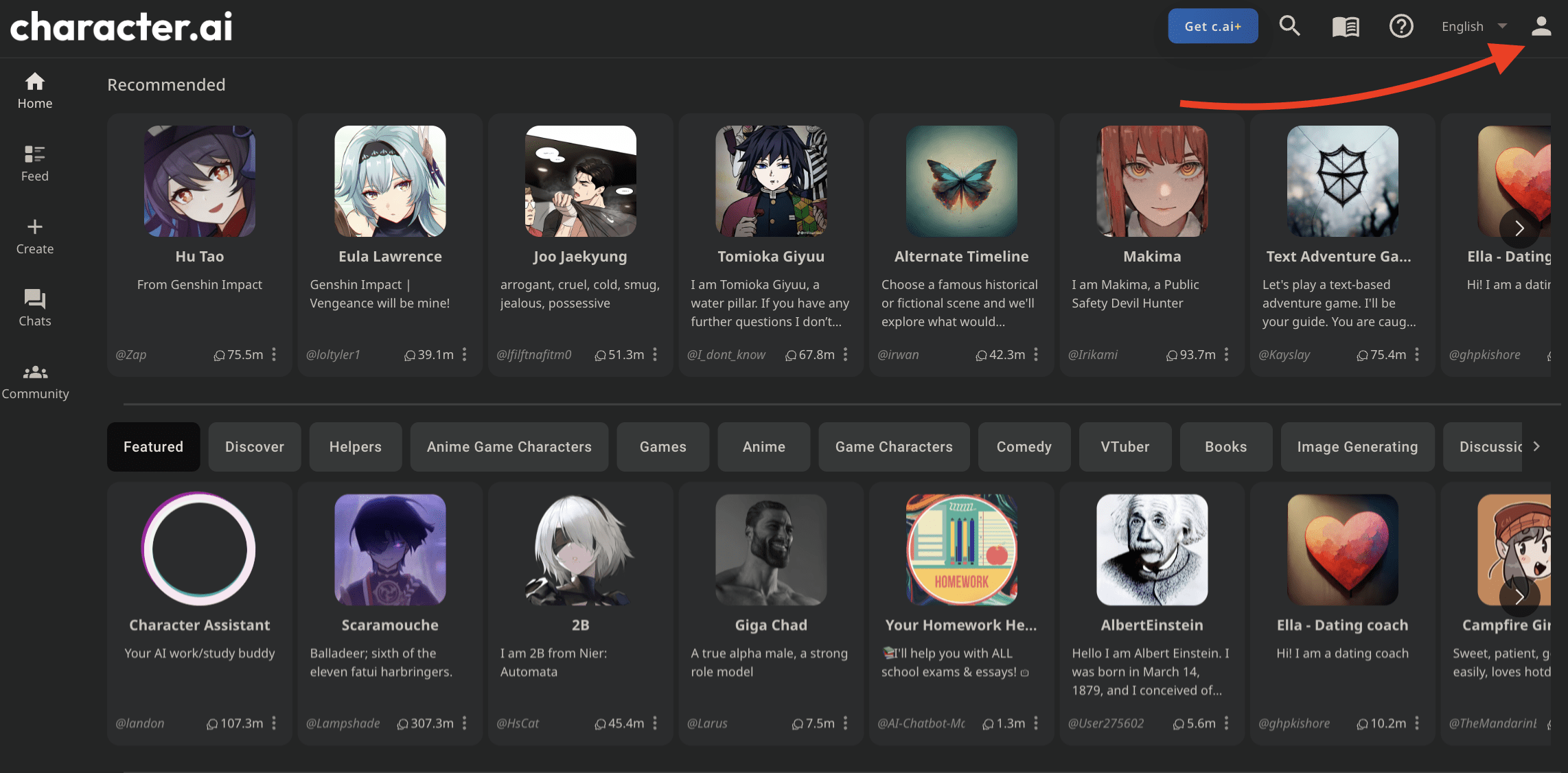
Click on it, then find and click the Profile Settings next to your username.
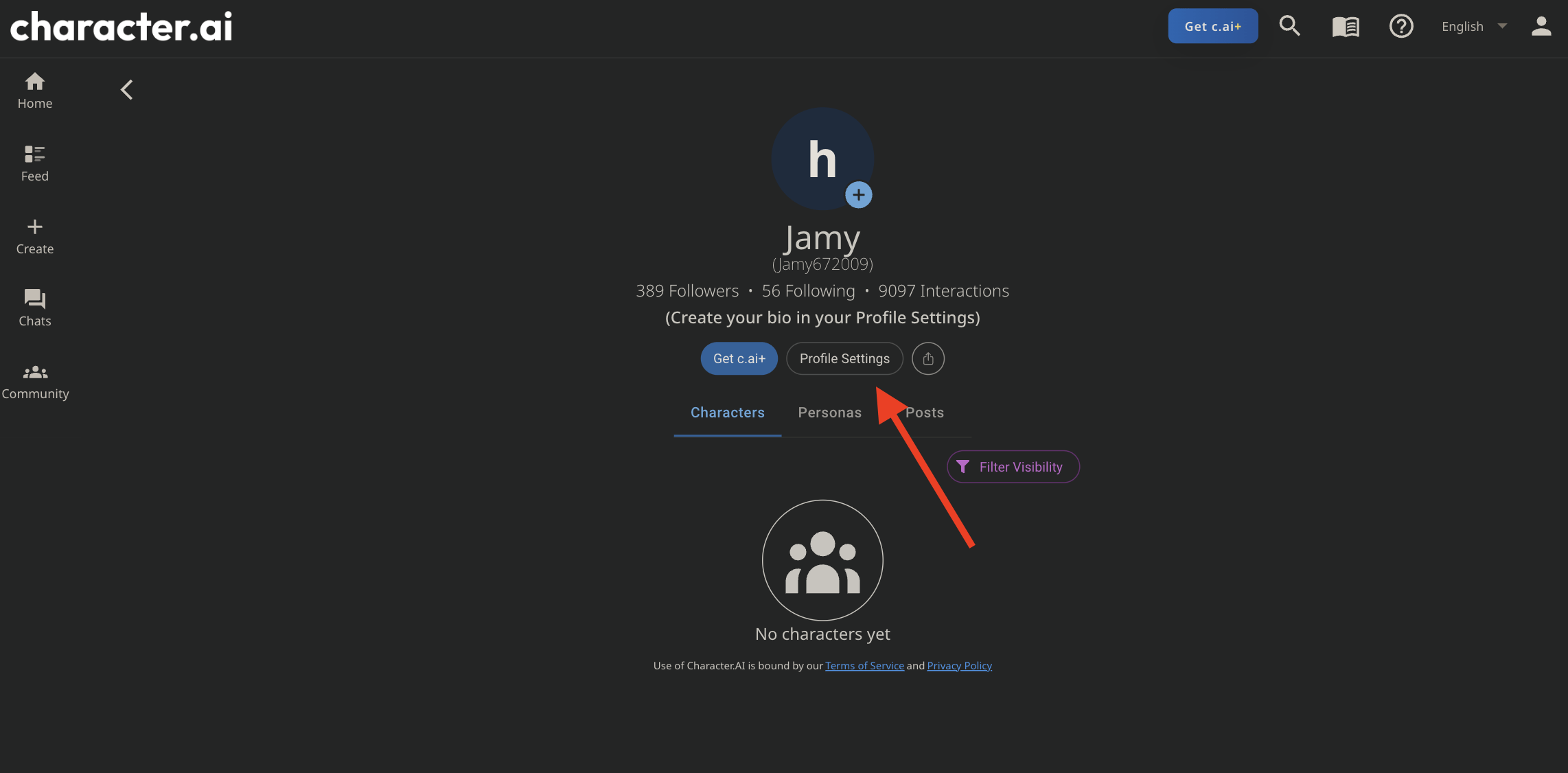
Choose Preferences and click Log out.
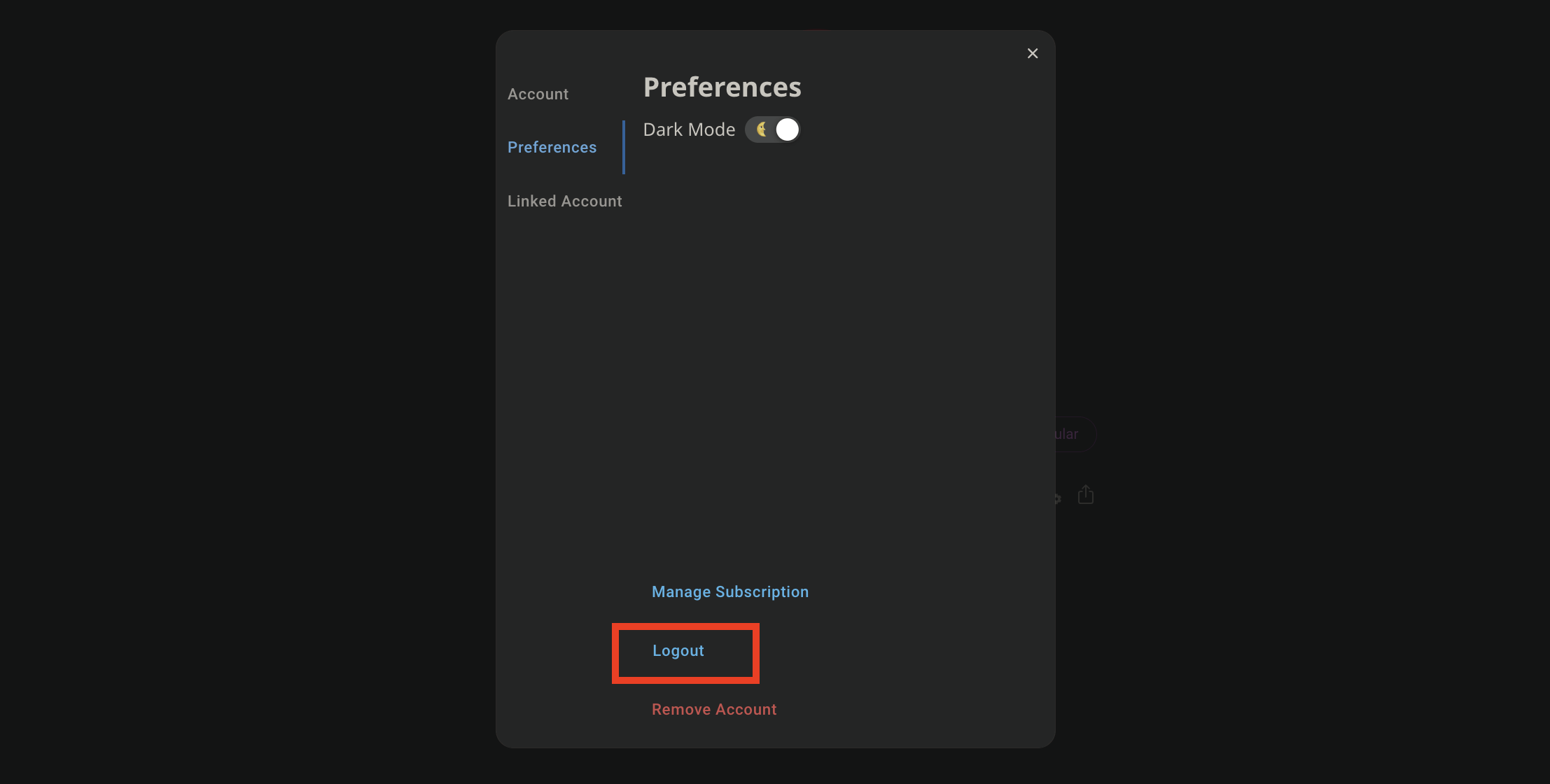
Log back in with your preferred method.
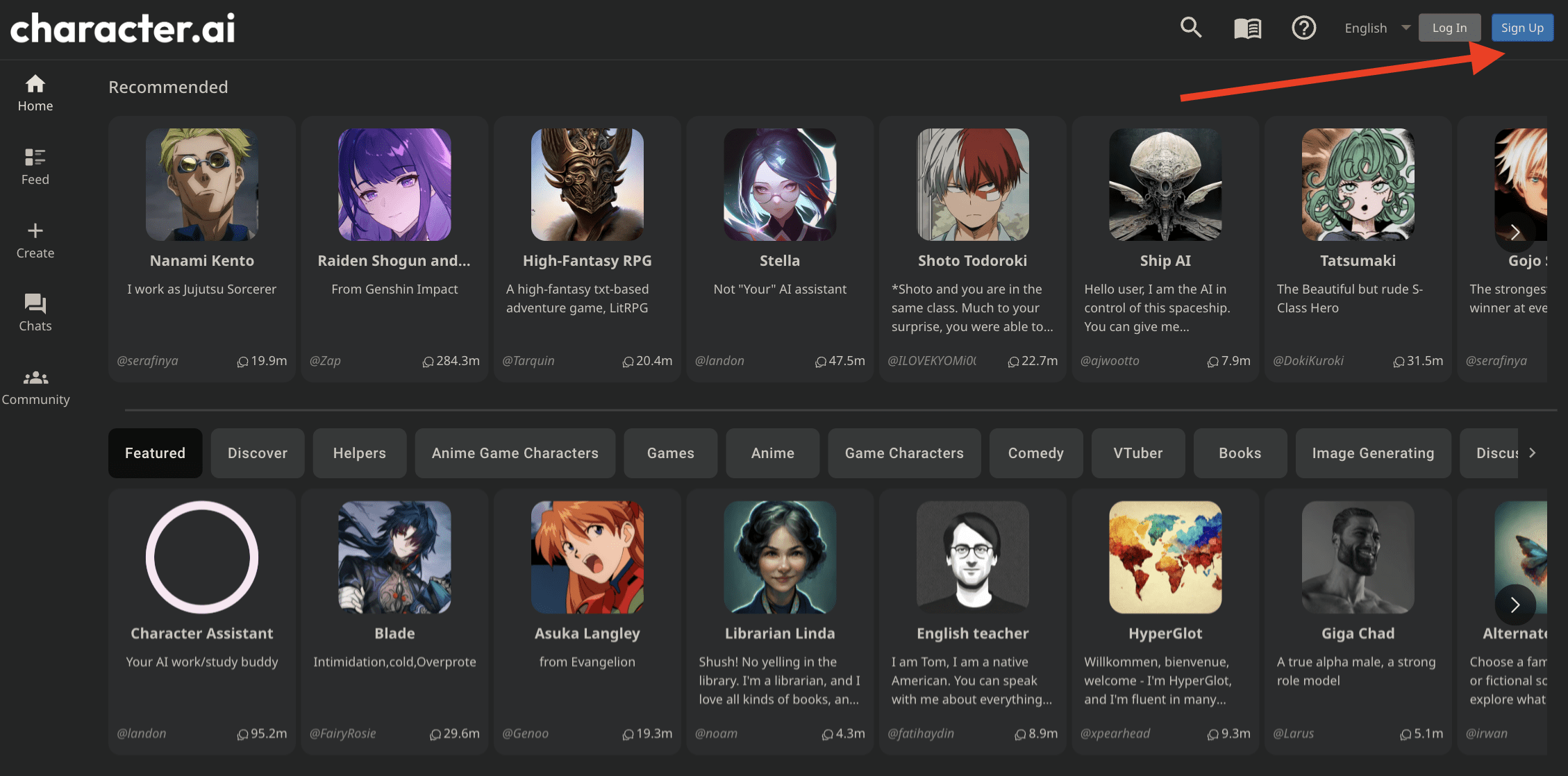
This can refresh your connection to the server.
Step 3: Restart Your Browser
If logging in and out didn’t work, try restarting your browser.
Close your browser completely. You can use Ctrl + Alt + Delete to open Task Manager and ensure it’s fully closed by ending the task.
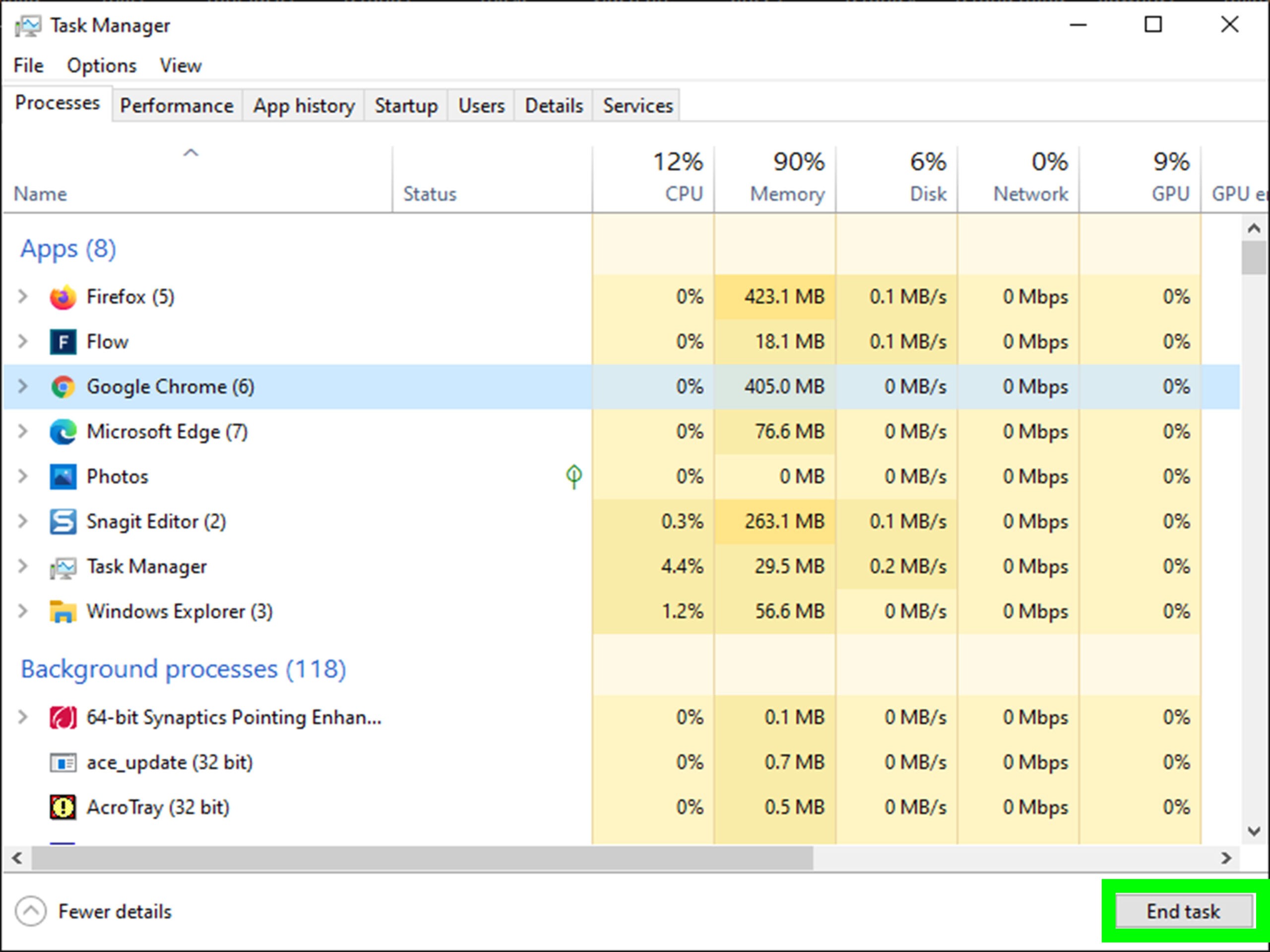
If you’re on Mac, you can use Command + Option + Esc and choose the Chrome app to force quit.
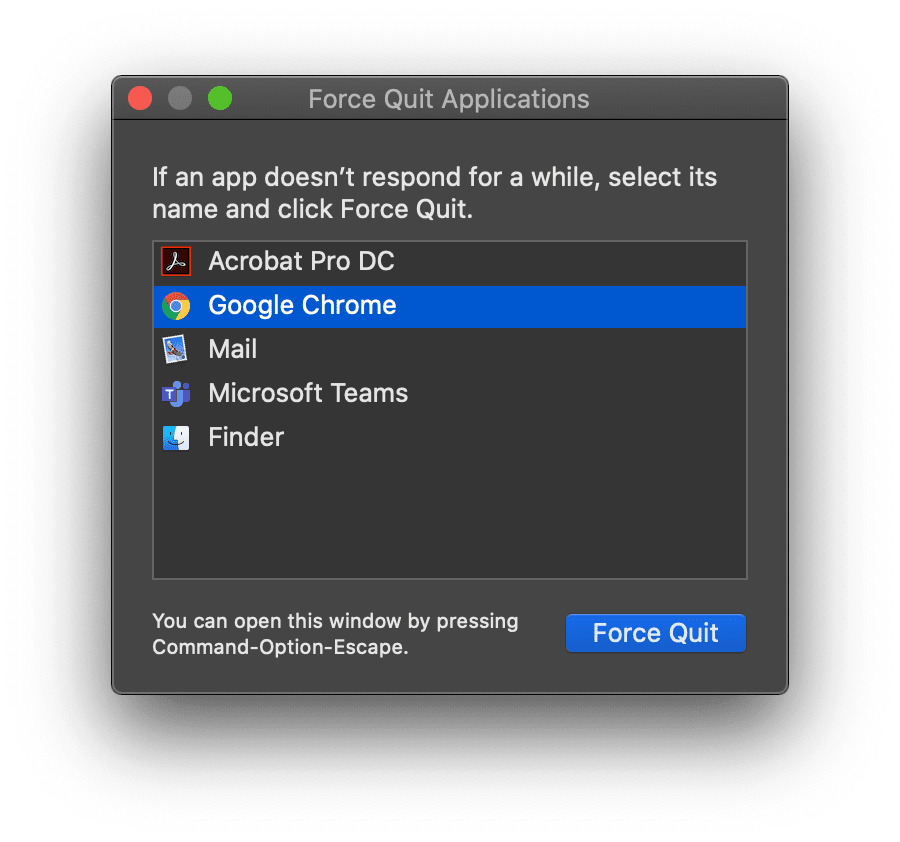
Open your browser again and try accessing Character AI again.
Step 4: Clear Browser Cookies
Now, there’s still a chance that your Character AI may pop a Rate exceeded error once again.
But don’t worry; a lot of times, clearing your browser cookies can fix the issue.
If you’re using Chrome, click the three dots at the top right corner, go to Settings, then scroll to Privacy and Security, and select Clear browsing data.
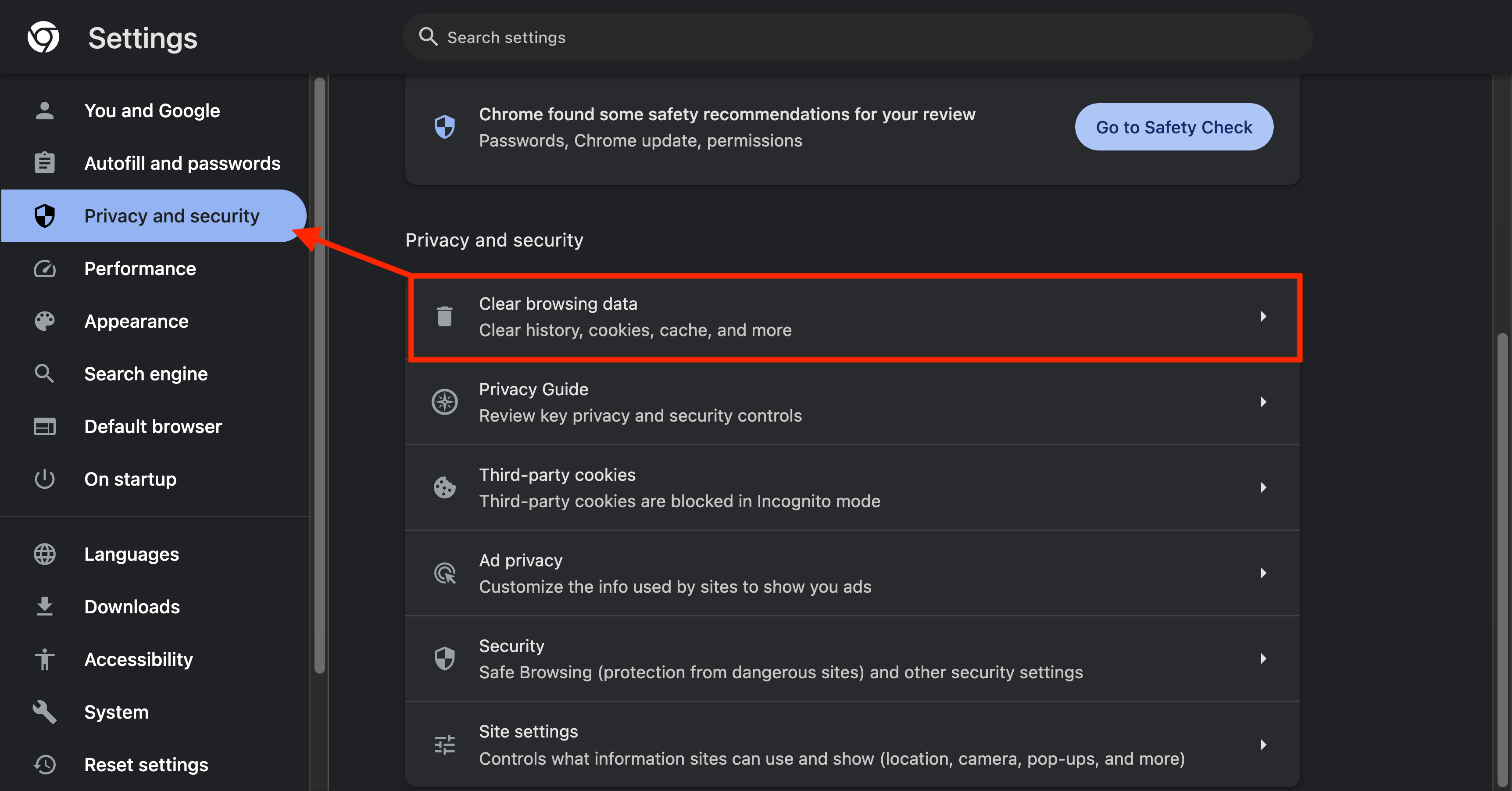
Choose “Cookies and other site data” then click “Clear data.”
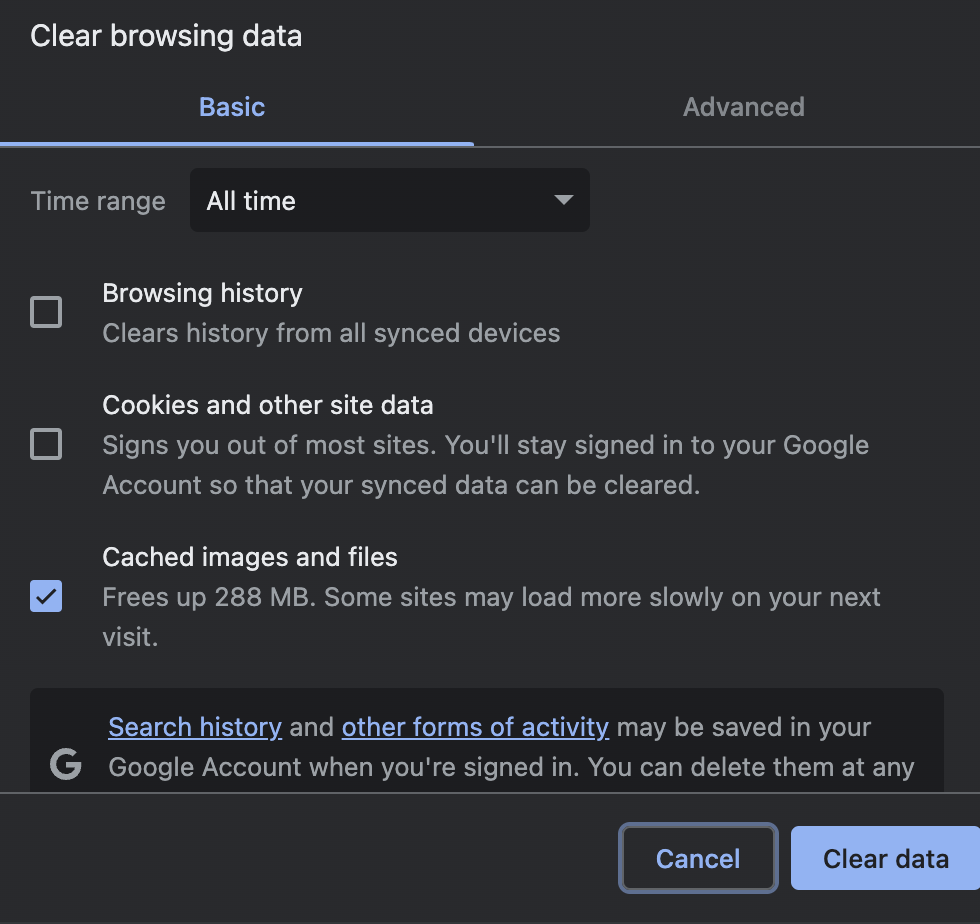
For Firefox users, you can find a similar feature by going to Options, then Privacy & Security, and clicking on Clear Data under Cookies and Site Data. For other browsers, you might want to refer to a specific guide.
This step can help fix problems by getting rid of data that may be causing issues with ChatGPT.
Step 5: Consider Character AI Plus
If you frequently encounter this error and use Character AI a lot, consider upgrading to Character AI Plus.
It costs $9.99 a month and signing up for Character AI Plus could address the “Rate Exceeded” error by granting priority system access.
This allows users to bypass waiting lines and use a quicker version of the tool. Character AI Plus is a premium service, offering early access to new features.
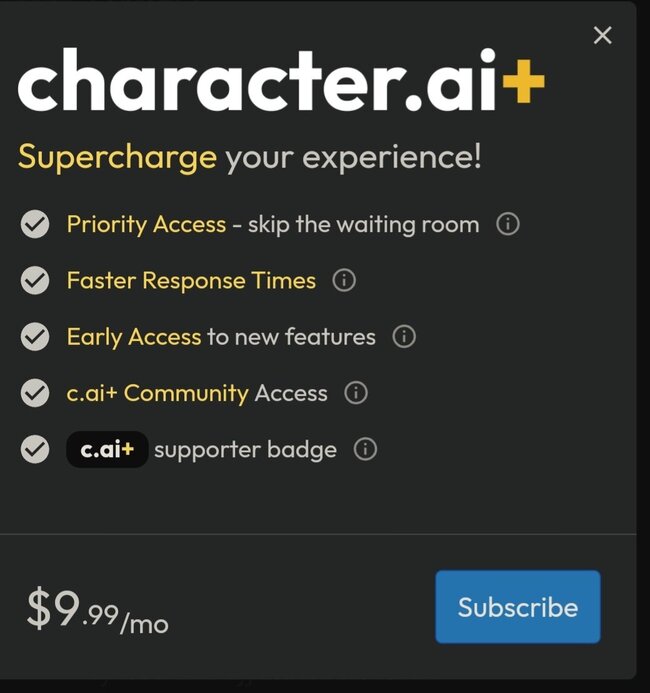
The End!
While encountering the “Rate Exceeded” error can be frustrating, the steps outlined above offer practical solutions to mitigate this issue.
If you’ve tried all these solutions and still face problems, remember that there are alternatives to Character AI that you might explore if you’re into Anime characters.