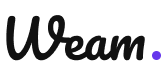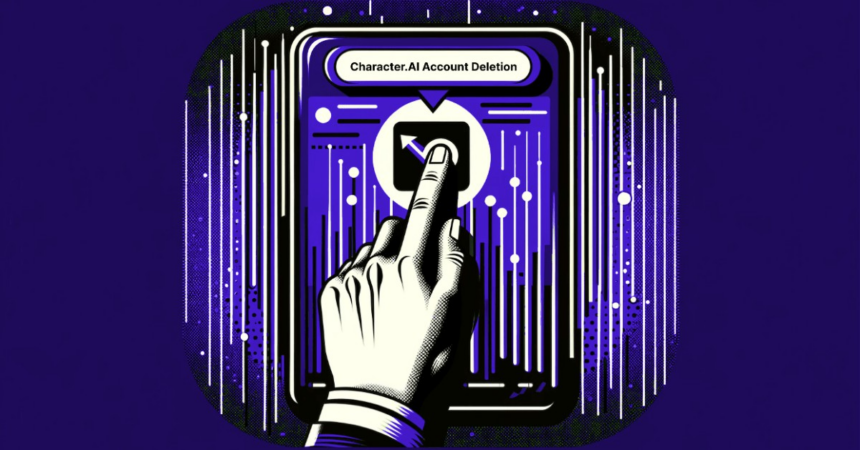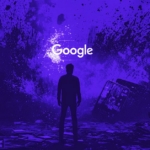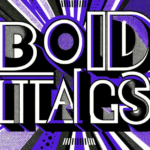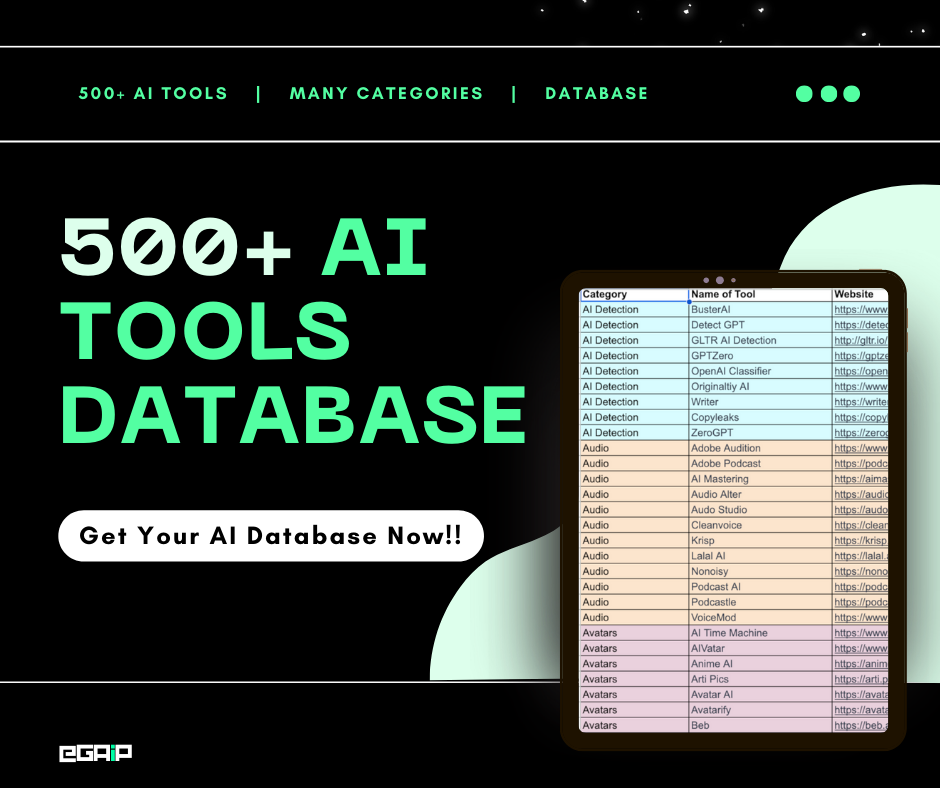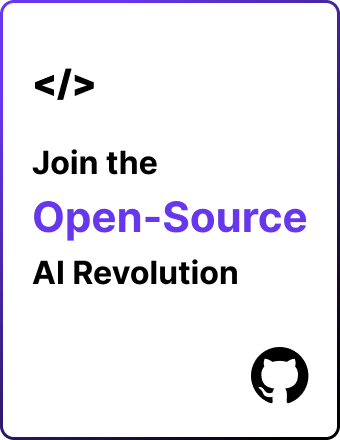Want to delete your Character.ai account?
This simple step-by-step tutorial will show you how to close your Character.ai account completely and remove your data.
Let’s start!
Steps to Delete Character.ai Account
Follow this guide to permanently delete your Character AI account. Each step is explained to ensure you can follow through easily and confidently.
Step 1: Log In to Your Account
Start by accessing the Character.AI website.
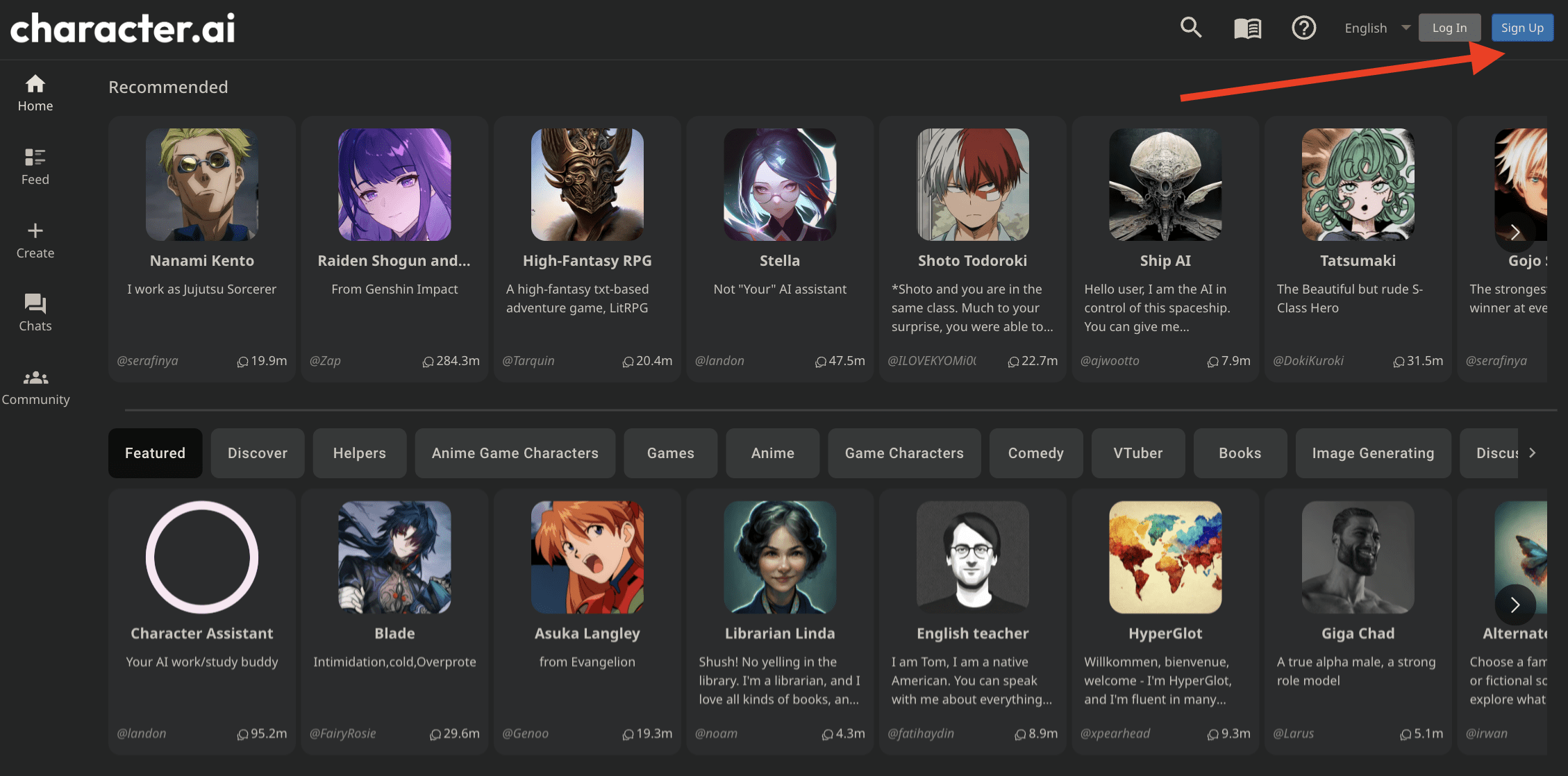
Enter your login details (username and password) on the sign-in page. This will take you to your dashboard to access your account’s various features.
Step 2: Navigate to Profile Settings
Once logged in, look towards the top right corner of the page. You should see an option or icon for your account settings.
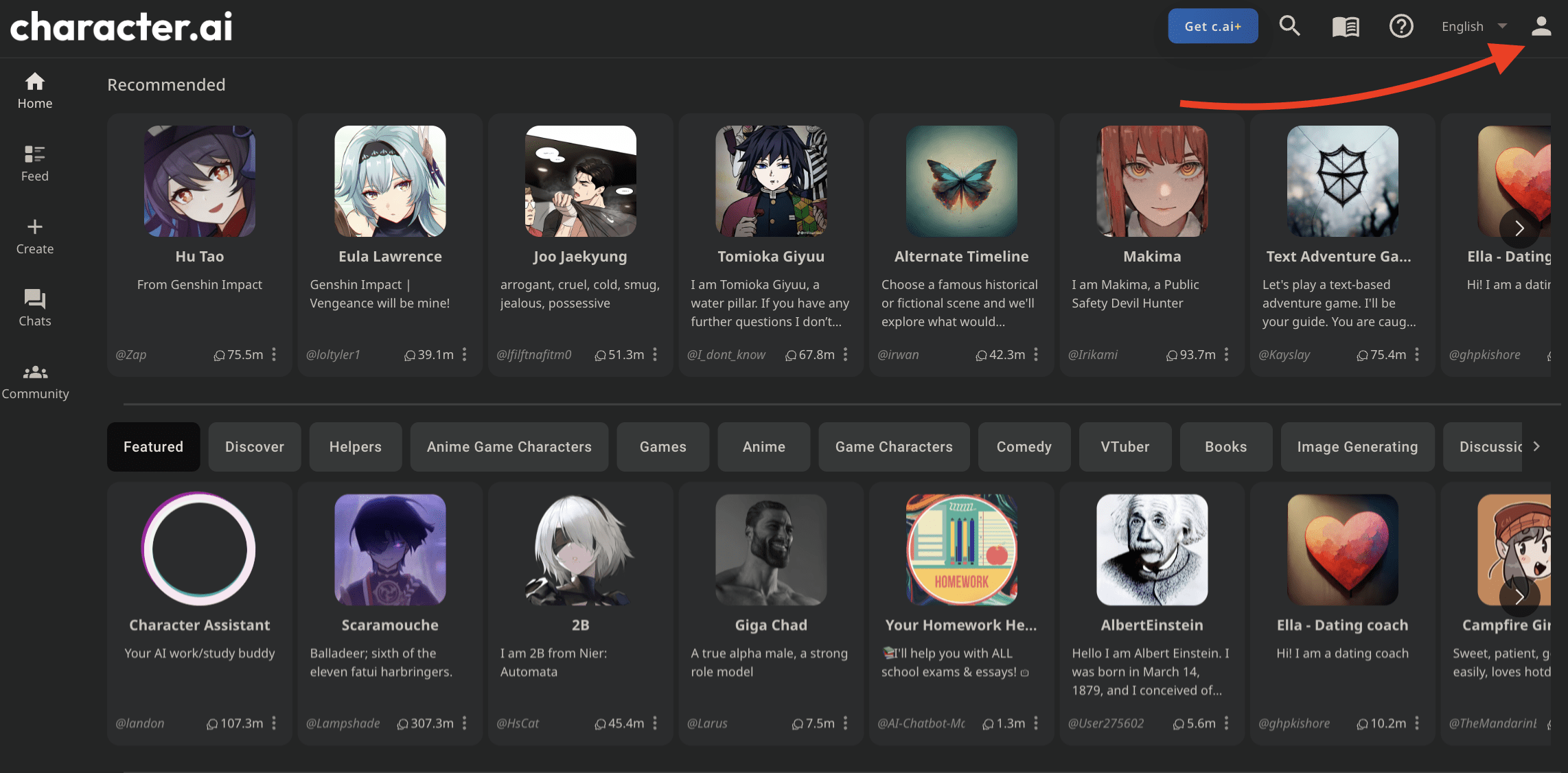
Click on this to proceed. It’s often represented by your profile picture or a gear icon.
Step 3: Access Preferences
Within your account or profile settings, locate the Preferences section. This setting lets you adjust various settings for your account.
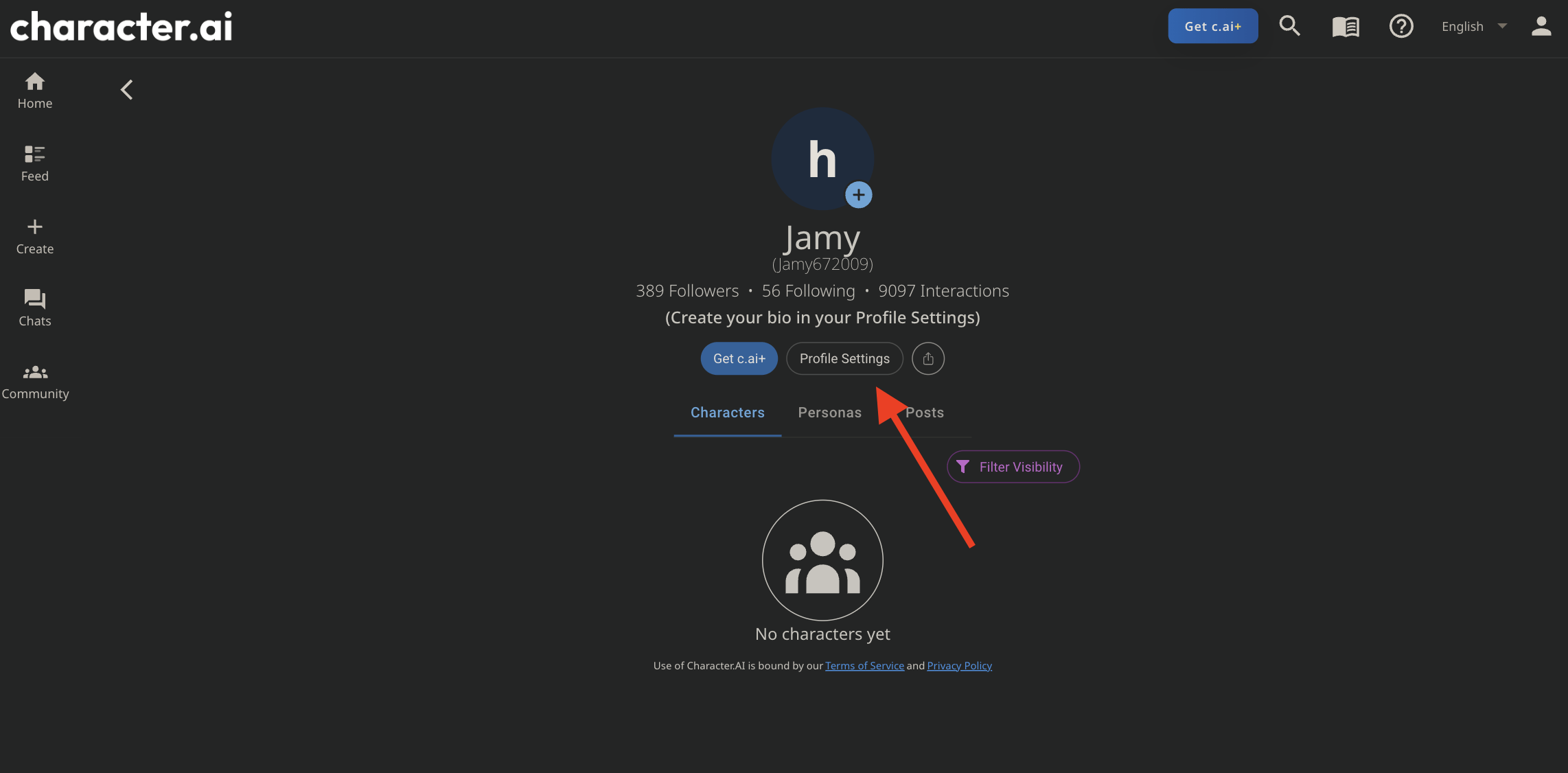
Click on it to find more options related to your account preferences.
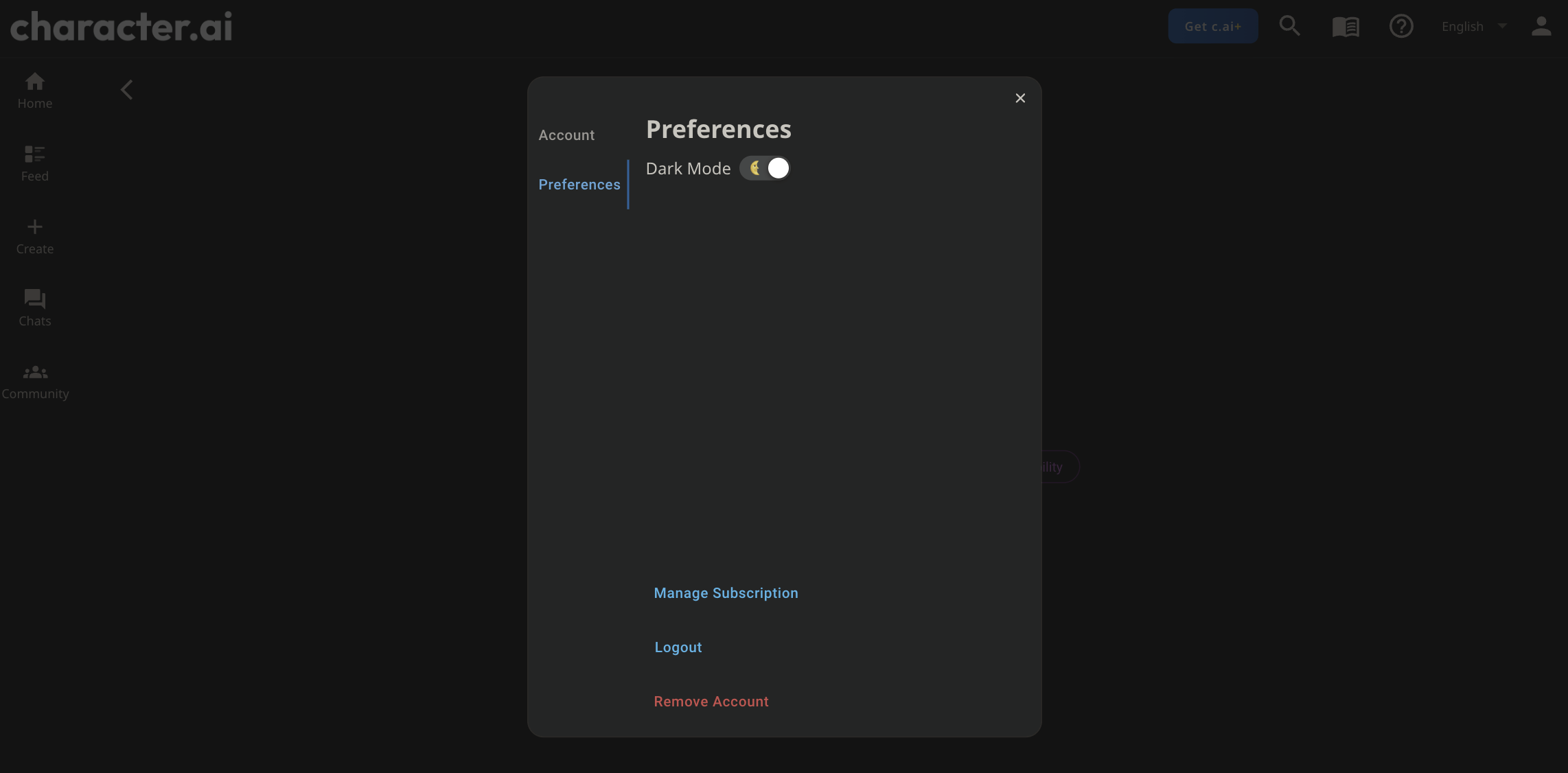
Step 4: Select “Remove Account”
In the Preferences menu, scroll until you find the Remove Account option.
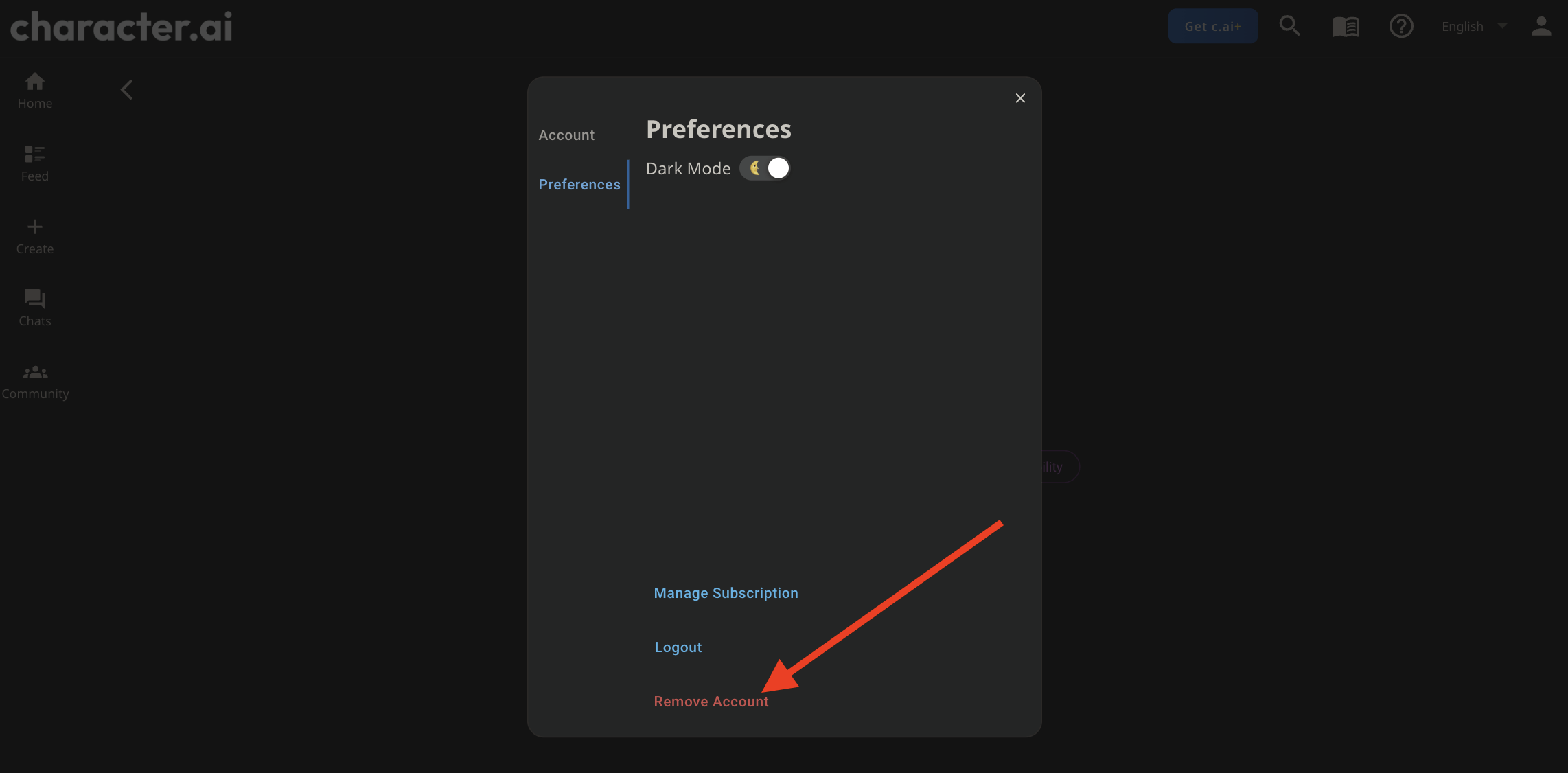
Select it to initiate the account deletion process.
Step 5: Confirm Account Deletion
After selecting Remove Account, a dialog box will pop up. This box is a final checkpoint, requesting your confirmation to delete the account.

Now, enter your username to confirm account deletion and click the Export my data checkbox to download your data.
After checking the confirmation box, you will see the REMOVE ACCOUNT button.
Click on this button to permanently delete your Character AI account. This action is final, so ensure you’ve saved or backed up any information you need later.
After clicking the REMOVE ACCOUNT, you will see a “Characters, chats and activity associated with your account will be lost. This action cannot be undone!” message, and then after a few seconds, you’ll be logged out of your account.
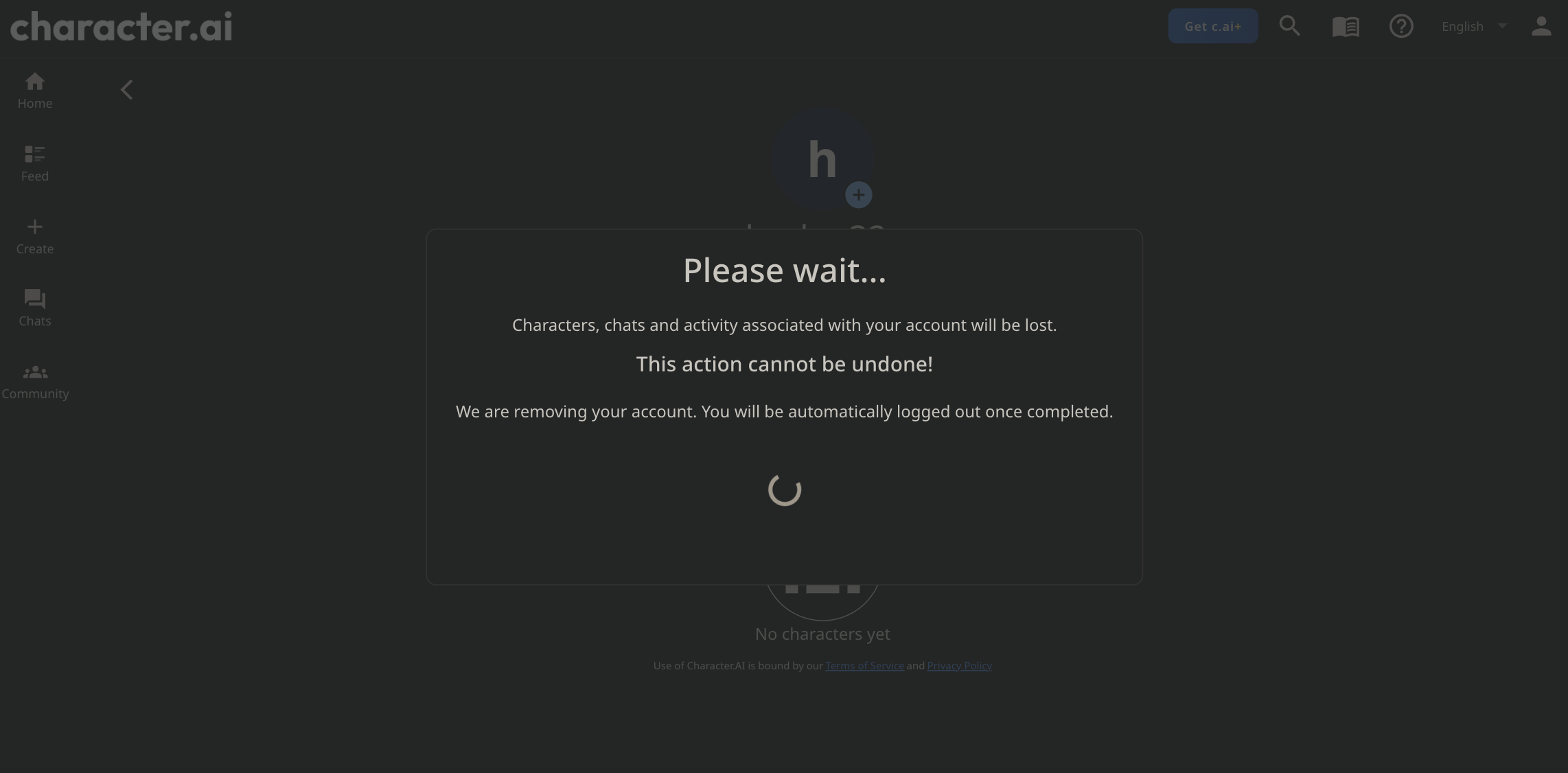
Do not worry about your data, as after a few minutes, you will receive an email from Character.ai with your data so you can download it.
Deleting Your Character AI Account via Mobile App
If you’re using the Character AI mobile app, follow these simple steps to delete your account.
Step 1: Open Your Profile
Launch the Character AI app on your mobile device. Once open, navigate to your profile by tapping your profile picture or profile icon.
Step 2: Access Settings
In your profile view, look for the settings icon.
A gear or similar symbol typically represents this icon and is often found at the top or bottom of your profile page.
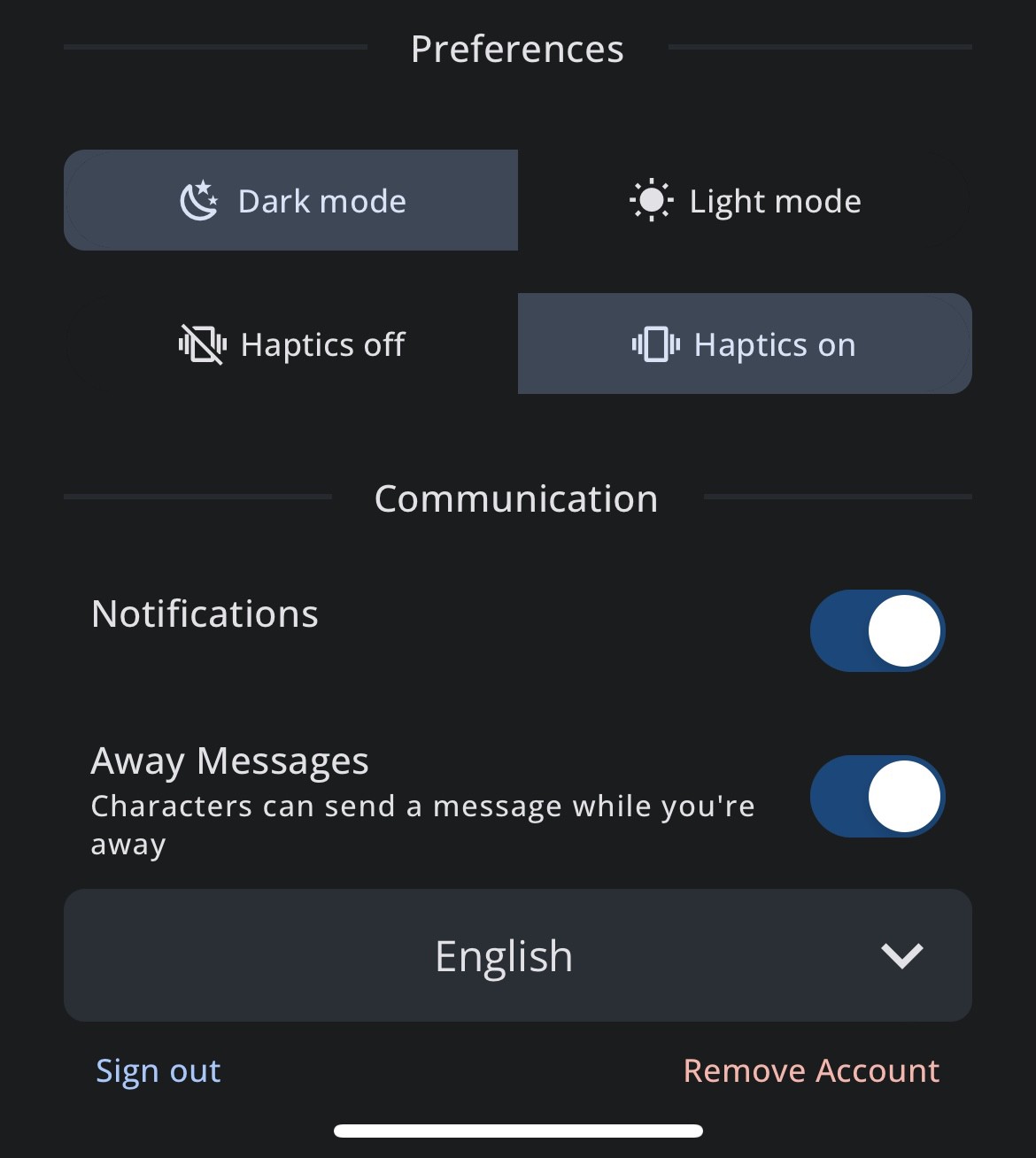
Tap on it to access your account settings.
Step 3: Choose “Remove Account”
Scroll through the settings options until you find the Remove Account choice.
This option is usually positioned towards the bottom of the list, often in the lower right corner.
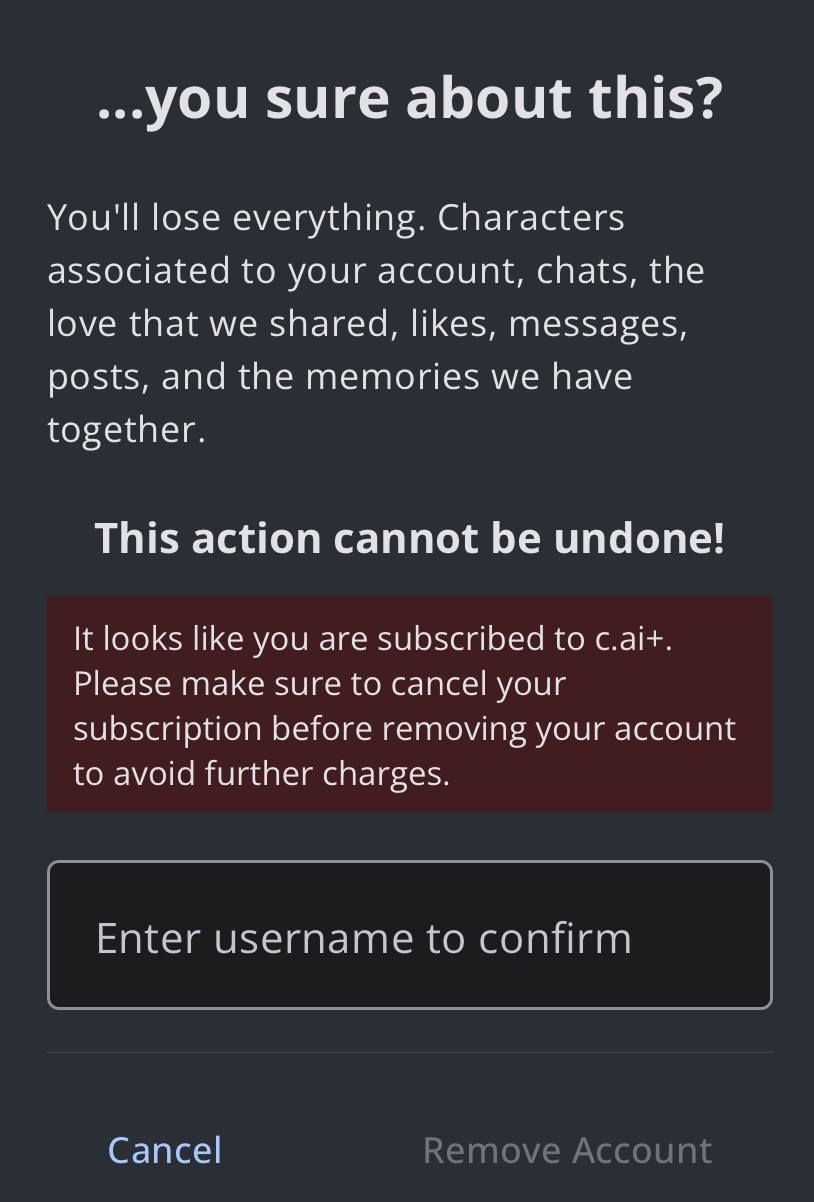
Tap on Remove Account to begin the account deletion process.
That’s The End!
Following these steps will successfully delete your Character AI account from your mobile or Character.ai web app.
Remember, this action is irreversible, so ensure you know your decision before completing these steps.
Also, let us know in the comment section if you want to see more tutorials like these.
Thanks for reading!